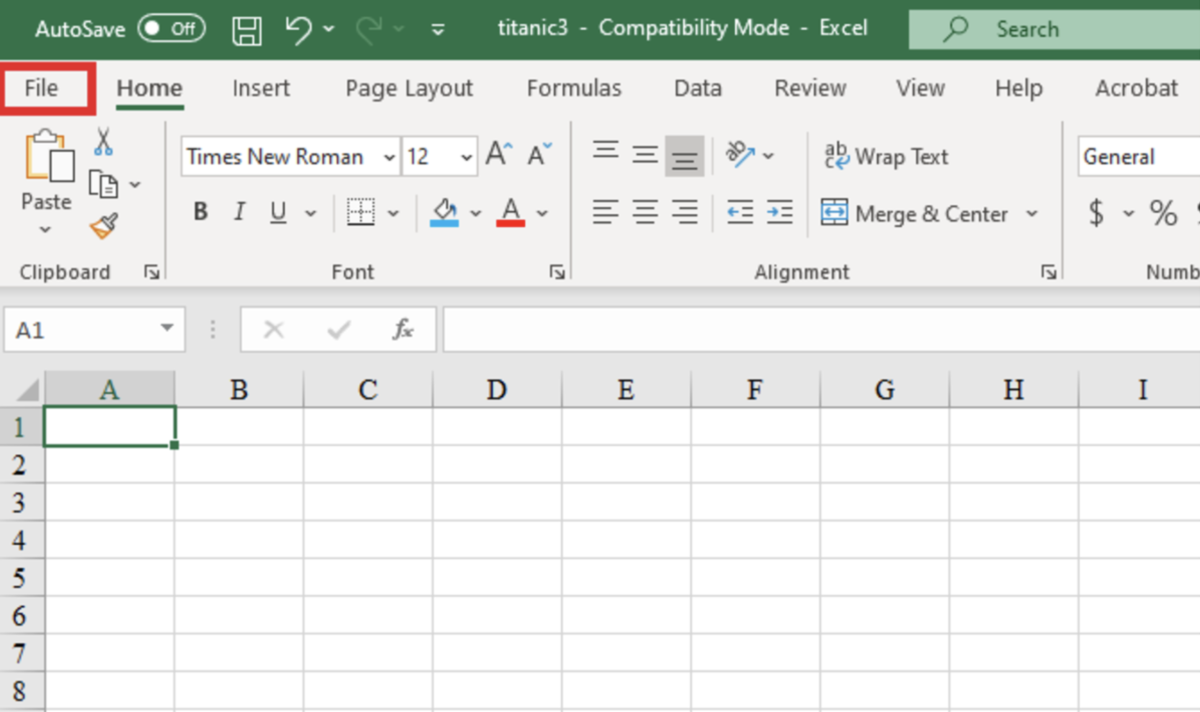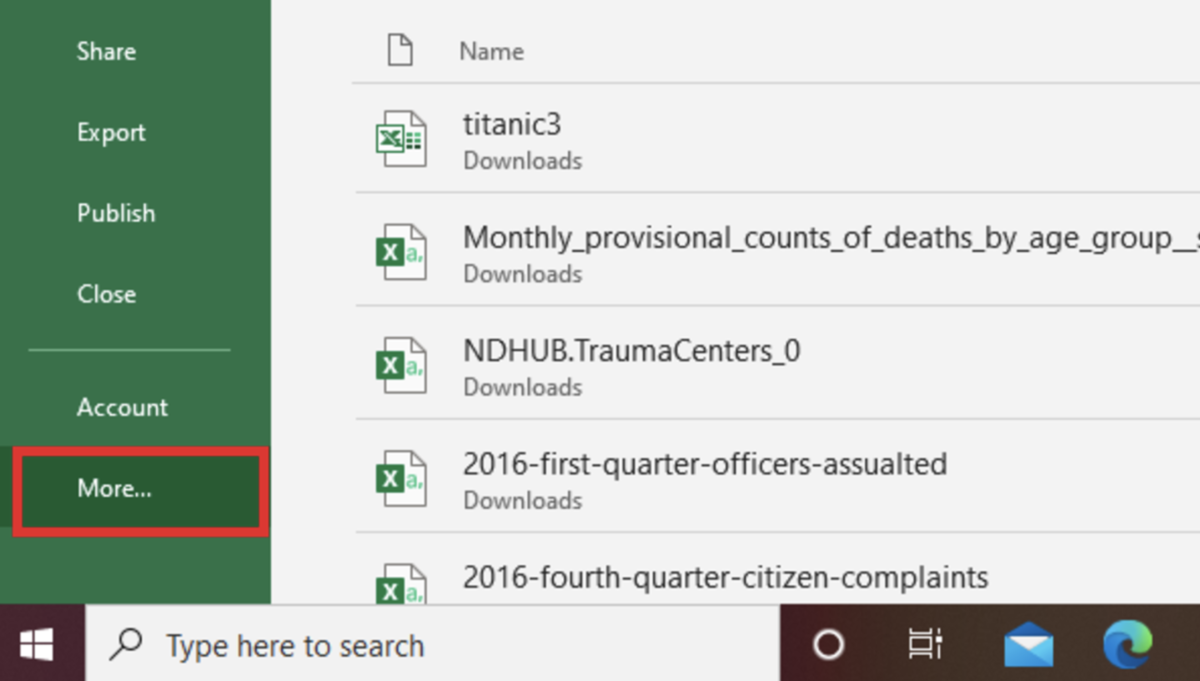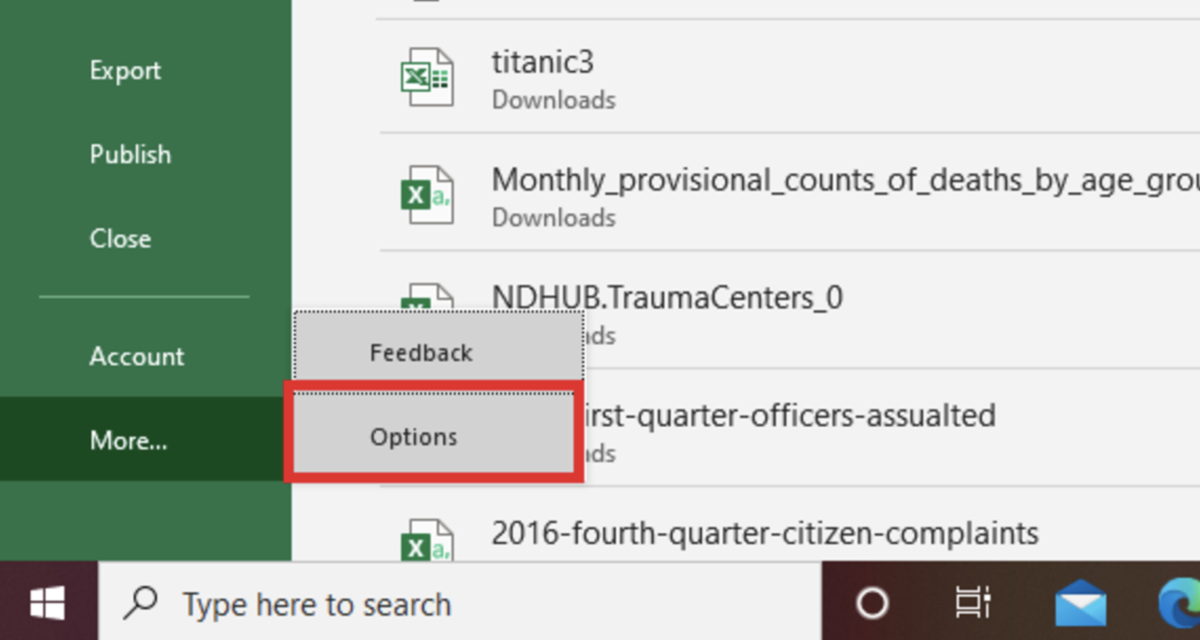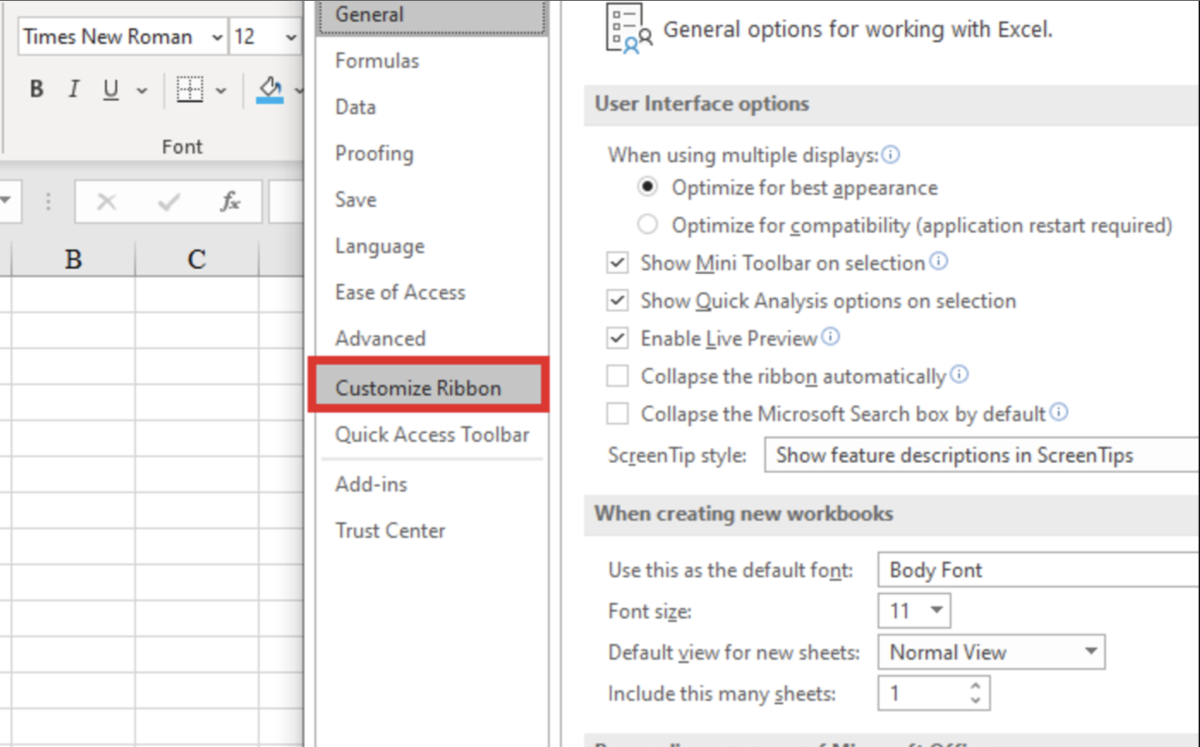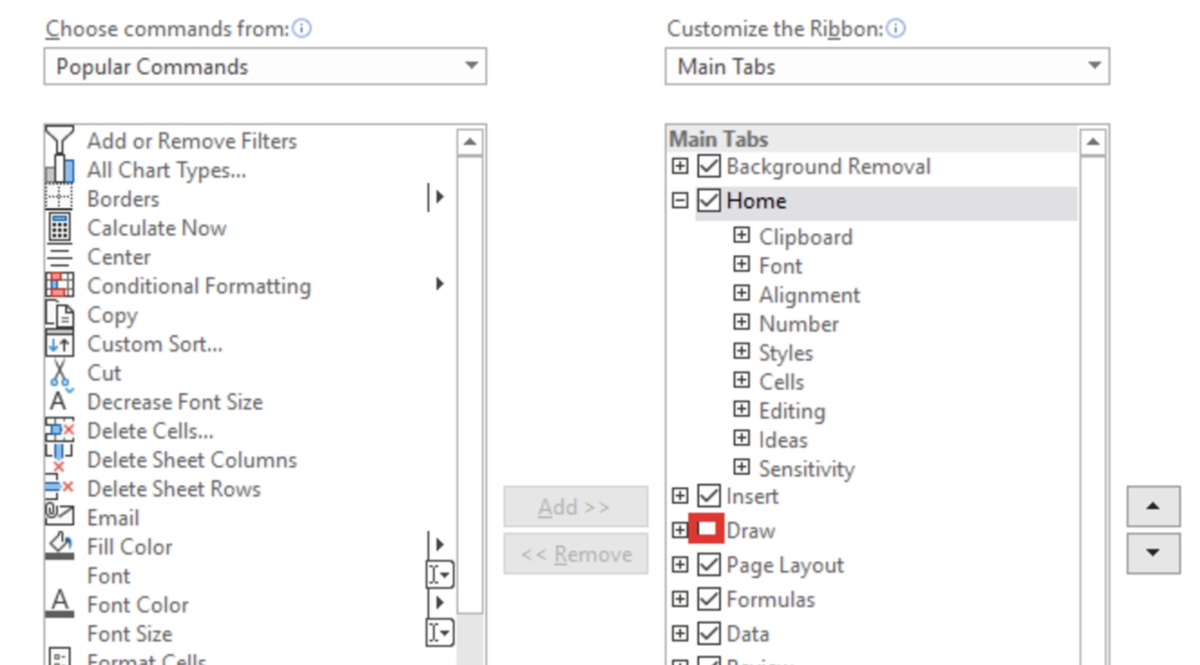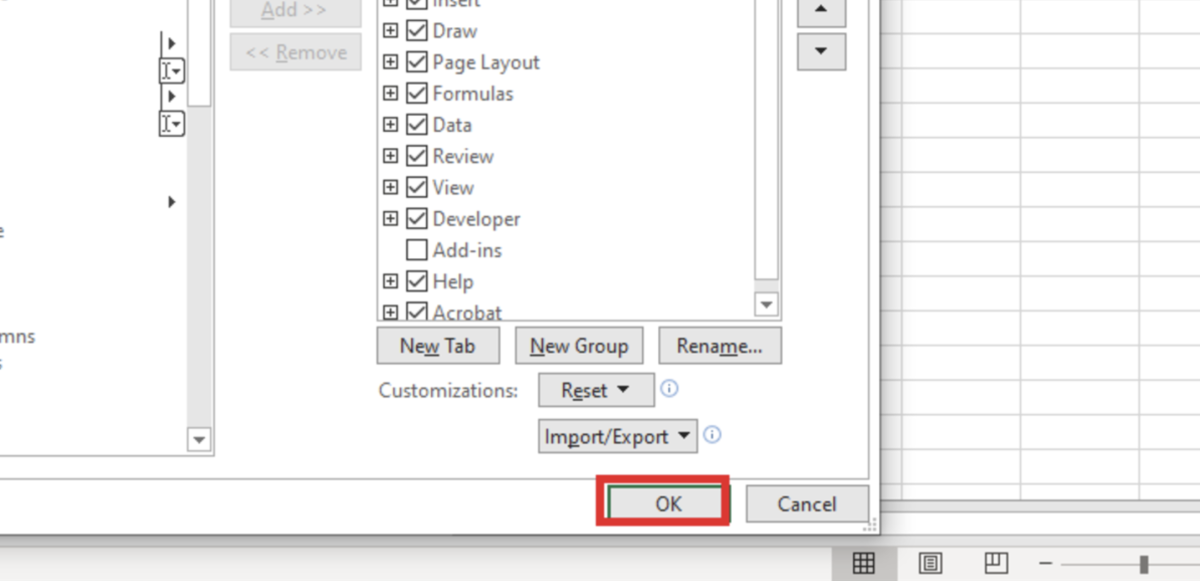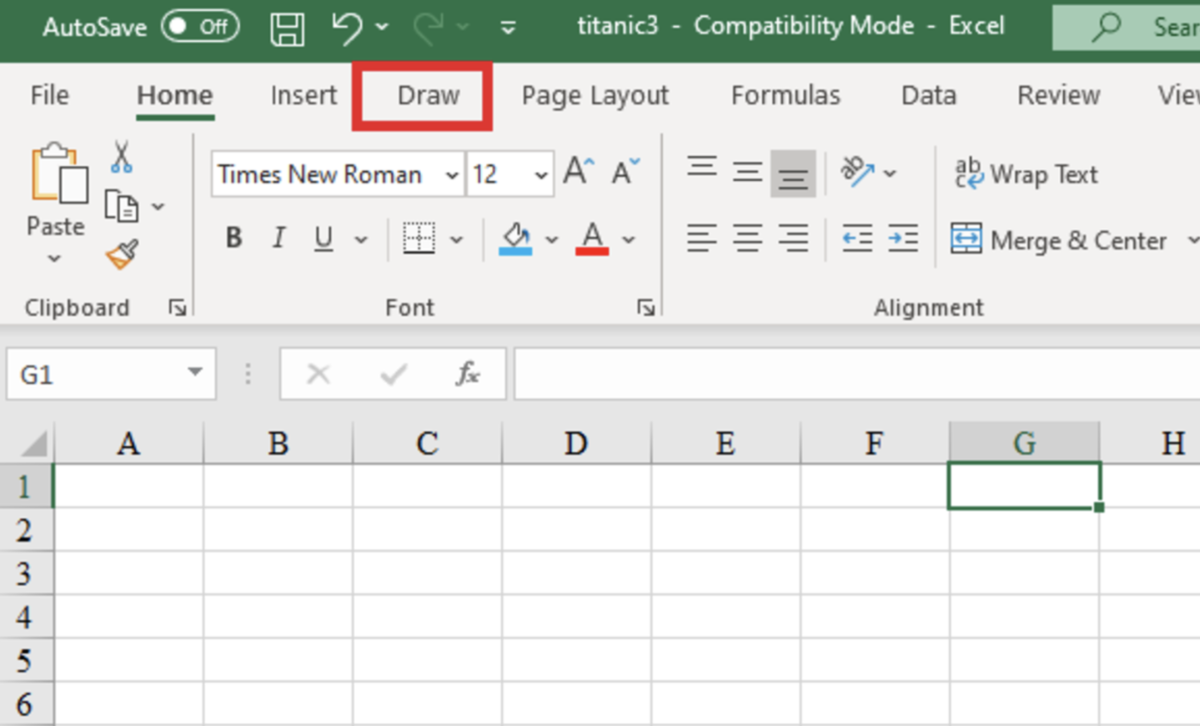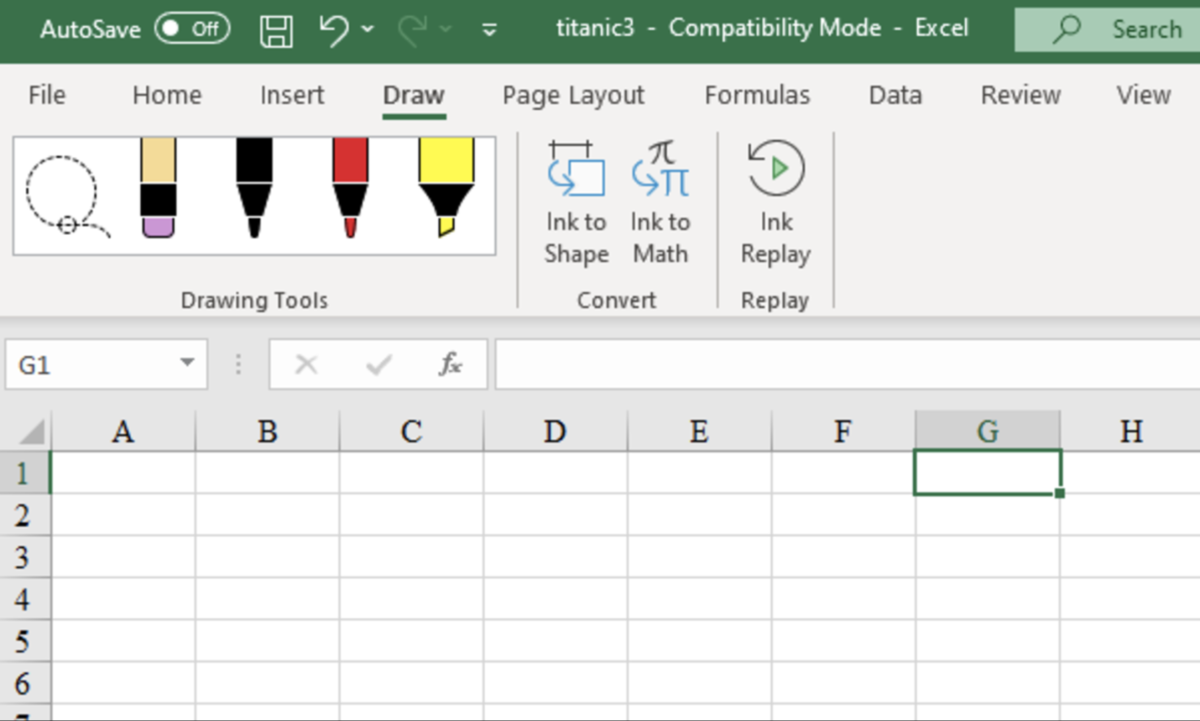To enable this tab for more functionality to your Excel worksheets, click on the file tab. Next, select more options from the file menu. This is the last option on the bottom left-hand side of the screen. Next, select options to guide you to the general Excel options screen. The goal is to add the draw tab to the Excel ribbon. So, the next step would be to choose the customize ribbon option. Next, find draw in the right column under the main tabs section and click the unselected check box to put a check inside it. Take notice of the order that these tabs. If you don’t like where the tabs are located on the ribbon, you can always come back here to rearrange them. To do so, just drag them to the desired position. Select the Ok button to exit the options menu. The draw tab should now appear in the main tabs section of the ribbon as shown in the illustration below. The tools of the draw tab appear in the illustration below.
The Draw Tab View
Usefulness of the Draw Tab
Under that draw tab, there are three different categories of options that are ready for you to use and described in detail below. Drawing Tools This section allows you to use two different pen options and a highlighter to draw with. Color pallets and thickness settings are offered for each writing tool for ease of use. An eraser tool is also available to clean up any mistakes. Additionally, there is a lasso tool that allows you to turn a drawing into an object. To stop using these tools make sure you press the escape button. Convert This section has a few interesting tools that convert drawings into useful shapes & mathematical expressions. Select ink to shape and you can draw any common shape and the tool will create a perfect shape object from your work. Use the ink-to-math tool to convert equation drawings to objects that can be moved and resized. Replay Lastly, the ink replay option allows you to replay the strokes made on any drawing created. This content is accurate and true to the best of the author’s knowledge and is not meant to substitute for formal and individualized advice from a qualified professional. © 2020 Joshua Crowder