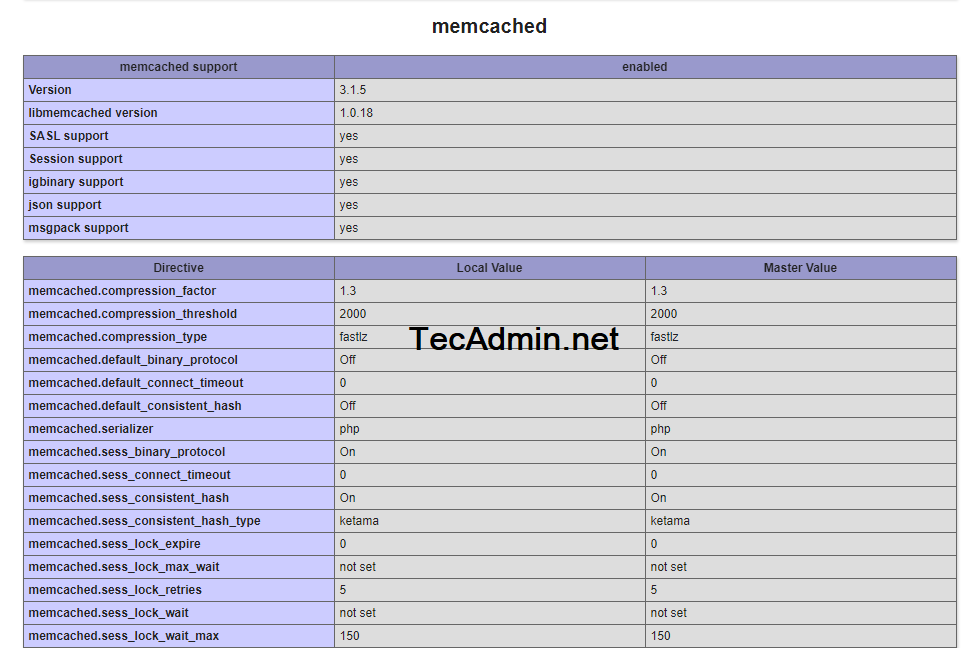This article will help you to install Memcached and PHP Memcache extension on CentOS 8 and RHEL 8 Linux systems.
Prerequisites
You must have a running CentOS 8 or RHEL 8 Linux system with sudo privileged account access.
Step 1 – Install Memcached Server
The Memcached rpm packages are available under the default packages repository on CentOS/RHEL 8 systems.
First, update the DNF cache on your system. After that install Memcached using the following commands. This will also install required libraries on your system.
Above commands will install Step 2 – Memcached ConfigurationYou have successfully installed Memcached server. Now configure your Memcache server for various options.Memcached service configuration file is /etc/sysconfig/memcached, Edit the configuration file in your favorite text editor:sudo vi /etc/sysconfig/memcached Now update the following values as per your requirements.PORT=“11211” USER=“memcached” MAXCONN=“1024” CACHESIZE=“64” OPTIONS="-l 127.0.0.1,::1" Here the options are: PORT – Define the port number to Memcahe service listen on. The default Memcached port is 11211. USER – Set the username under which the Memcached service run MAXCONN – Set the maximum connection to accept at any time CACHESIZE – Set the cache limit OPTIONS – You an pass additional options to service. The -l option is used to define ip address to which application listen for. You can change this value to LAN/WAN IP to allow Memcache to listen for remote addresses. Save your file and close it.Step 3 – Manage Memcached ServiceNow start Memcached service by running the following command.sudo systemctl start memcached You also need to enable Memcached service to start on system boot. Run below command to do this:sudo systemctl enable memcached The Memcached service is up and running now. To view the stats of the Memcached service, execute following command from terminal. This will provide all details about the Memcached service.echo “stats settings” | nc localhost 11211 Output:STAT maxbytes 67108864 STAT maxconns 1024 STAT tcpport 11211 STAT udpport 0 STAT inter 127.0.0.1,::1 STAT verbosity 0 STAT oldest 0 STAT evictions on STAT domain_socket NULL STAT umask 700 STAT growth_factor 1.25 STAT chunk_size 48 STAT num_threads 4 STAT num_threads_per_udp 1 STAT stat_key_prefix : … … END Step 4 – Adjust Firewall RulesAdditionally, we need to allow traffic to the Memcached server by opening the default port ( port 11211) on the firewall.Therefore, run the commands below:sudo firewall-cmd –zone=public –permanent –add-port=11211/tcp sudo firewall-cmd –reload Step 5 – Install PHP Memcached ExtensionTo connect Memcache service from a PHP based applications, you need to install Memcache PHP extension. This extension must be installed on the same server where PHP application is running on. If your PHP application also running with CentOS/RHEL 8 system, follow below instructions to enable Memcached extension.There are two type of extensions available for PHP. First is Memcache is used by earlier version of PHP applications. The latest PHP Application’s uses “Memcached” extension. The below commands will install both (Memcache and Memcached) extension on your CentOS 8 and RHEL 8 system.sudo dnf install epel-release -y sudo dnf install https://rpms.remirepo.net/enterprise/remi-release-8.rpm -y sudo dnf module reset php sudo dnf module enable php:remi-7.4 -y sudo dnf install php-pecl-memcached php-pecl-memcache -y Restart Apache service to enable extensionsudo systemctl restart httpd.service Now check if memcache PHP extension is enabled and working properly. Create a phpinfo.php file using following codesudo vi /var/www/html/phpinfo.php 123Now access phpinfo.php on web interface and search for Memcache or Memcached, You will get result like below.http://server-ip-addr/phpinfo.php ConclusionIn this tutorial you have learned to install Memcached caching server on CentOS/RHEL 8 system. Also installed PHP Memcached extension.
Memcached service configuration file is /etc/sysconfig/memcached, Edit the configuration file in your favorite text editor:
Now update the following values as per your requirements.
Here the options are:
PORT – Define the port number to Memcahe service listen on. The default Memcached port is 11211. USER – Set the username under which the Memcached service run MAXCONN – Set the maximum connection to accept at any time CACHESIZE – Set the cache limit OPTIONS – You an pass additional options to service. The -l option is used to define ip address to which application listen for. You can change this value to LAN/WAN IP to allow Memcache to listen for remote addresses.
Save your file and close it.
Step 3 – Manage Memcached Service
Now start Memcached service by running the following command. You also need to enable Memcached service to start on system boot. Run below command to do this: The Memcached service is up and running now. To view the stats of the Memcached service, execute following command from terminal. This will provide all details about the Memcached service. Output:
Step 4 – Adjust Firewall Rules
Additionally, we need to allow traffic to the Memcached server by opening the default port ( port 11211) on the firewall. Therefore, run the commands below:
Step 5 – Install PHP Memcached Extension
To connect Memcache service from a PHP based applications, you need to install Memcache PHP extension. This extension must be installed on the same server where PHP application is running on. If your PHP application also running with CentOS/RHEL 8 system, follow below instructions to enable Memcached extension. There are two type of extensions available for PHP. First is Memcache is used by earlier version of PHP applications. The latest PHP Application’s uses “Memcached” extension. The below commands will install both (Memcache and Memcached) extension on your CentOS 8 and RHEL 8 system. Restart Apache service to enable extension Now check if memcache PHP extension is enabled and working properly. Create a phpinfo.php file using following code
Now access phpinfo.php on web interface and search for Memcache or Memcached, You will get result like below.
Conclusion
In this tutorial you have learned to install Memcached caching server on CentOS/RHEL 8 system. Also installed PHP Memcached extension.